Online Users Overview
Note
This video relates to both the TM2 and TM3 versions of the desktop software.
Note
Please be aware the article will only relate to hosted users
Please be aware only System Administrators can access the Online Users tab
The Online user's section will allow you to use different search fields to help you locate online users that log into your TM2 Online. Online Users search is at the top of the online user's section. From here users can search for an online user/s; to search for an online user, populate one of the search fields and press the Search button. To quickly remove the data you have entered into the search fields, click the Clear button.

There are different search parameters users can use:
- Mobile Number - this field allows a user to enter a mobile number belonging to a specific online user(s).
- Email - this field allows a user to enter an email address belonging to a specific online user(s).
- Location - when a user clicks on the locations field it will open a drop-down allowing the user to filter by location. If no location or All my locations is selected it will show online users for all locations.
- Type - when a user clicks on the type field it will open a drop-down allowing the user to filter by the online account type. If the user selects All Types it will show all online user account types. There are 5 other account types; Patient, Practitioner, Medical Contact, Group, and System.
- Include - when a user clicks on the type field it will open a drop-down allowing the user to filter by the online account states. An online account can either be Enabled or Disabled.
Note
Please take note - online user accounts cannot be deleted in TM2.
The next part of the online user's section is how to sort the online user accounts, as previously mentioned. Users can sort online user accounts in different ways. One of which is to Drag a column header to the grey area to sort the records. Column headers are such things as Role, Linked to, etc.

Using this method a user can add more than one search parameter. The example above is sorting the online user accounts by their Type. This will group the online user accounts by the type of online account. To remove this search drag and drop the selections anywhere below the grey space.
Another way of sorting the online users is by clicking on the column header. This will sort the online user accounts into ascending order on the first click and descending order on the next click. Using this method you can only sort one column at a time, wherein the first one you could sort multiple columns. A user can tell what column(s) are being sorted by the arrow on the column header. When it is an up arrow it is sorted in ascending order and down signifies a descending order sort.
 this means the account is currently Enabled.
this means the account is currently Enabled.
 this means the account is currently Disabled.
this means the account is currently Disabled.
If a user wants to add a new online user, they can do this by clicking the white page on the top left

You can also edit online user accounts by right-clicking on them and select 'Edit' or by double-clicking on the user.
Note
Users cannot edit their own account and only System Administrators can make changes to user accounts.
When a user clicks on the white page it will bring up a new online user creation wizard.
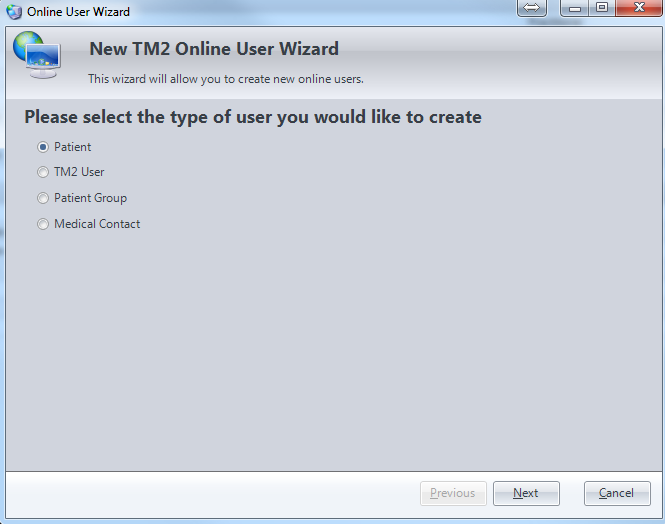
Select the relevant online account type you wish to create.
Note
To create a user's online account they must already have a normal TM2 record. This is so TM2 can link the online account with their user account.
Go through the creation wizard and fill out the relevant details and select the person you are linking the account to.