How to enable online access for practitioners
Note
This article relates to both the TM2 and TM3 versions of the desktop software.
In order to enable online access for practitioners, you will have a number of steps that you will need to complete in order to set up the online portal.
Within TM2, at the left side of the screen; click on Admin and then go to Web Booking.
From here, you will see the below Patient Portal.
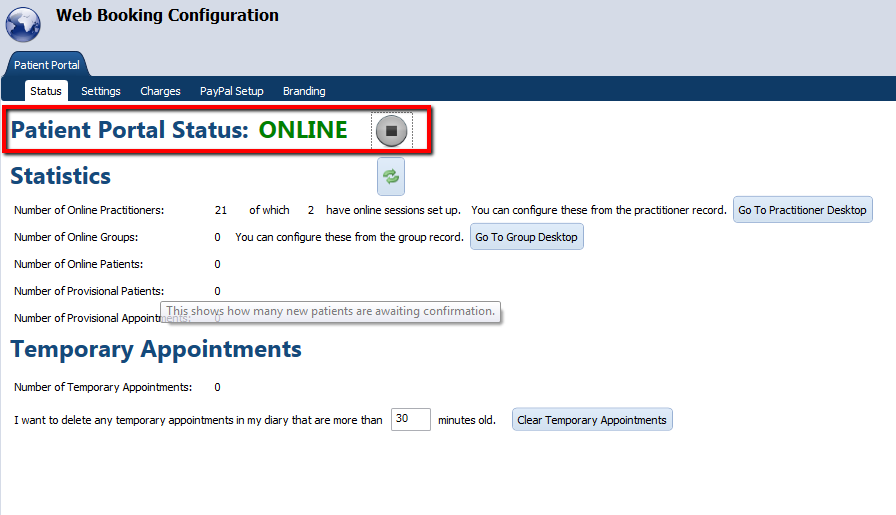
Beside the Patient Portal Status, click on the grey play button in order to turn the patient portal online.
Once the Patient Portal Status is set to online, click on the Settings tab.
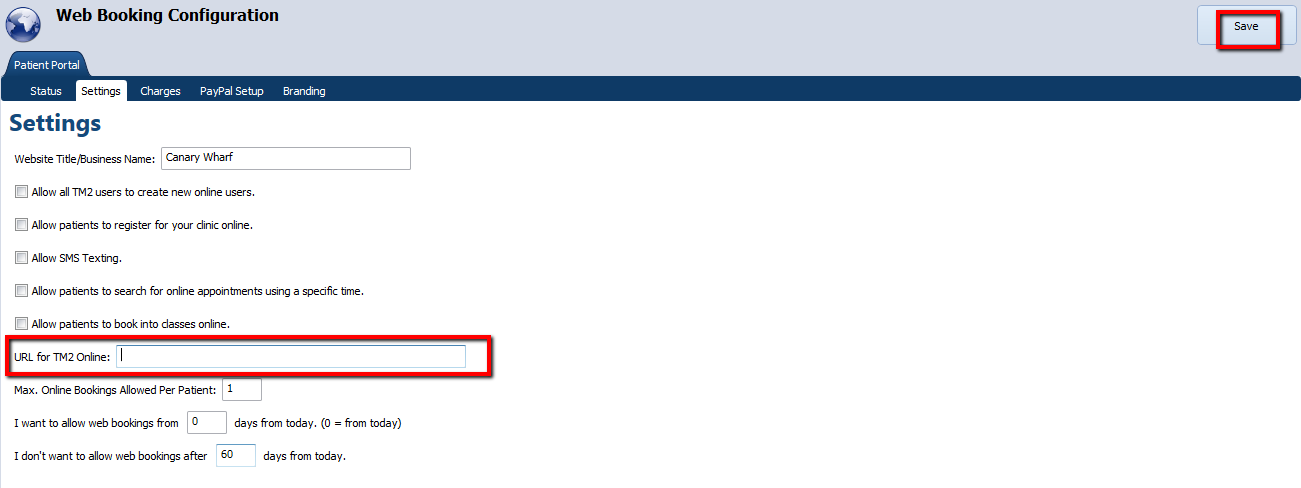
You will now see the above screen. In here, you will want to type in the web address of your TM2 online portal in the URL for TM2 Online section.
If you are unsure of your online web portal address, get in contact with TM2 Support and they will have this to hand.
Once these steps are complete, your online portal should be up and running. Test this by typing the address of your online portal into your web browser and checking that it loads.
Once this has been verified, you will need to set up your practitionrs for online access within the portal.
Go to Admin > Users and create a New User within TM2 or select a current user.
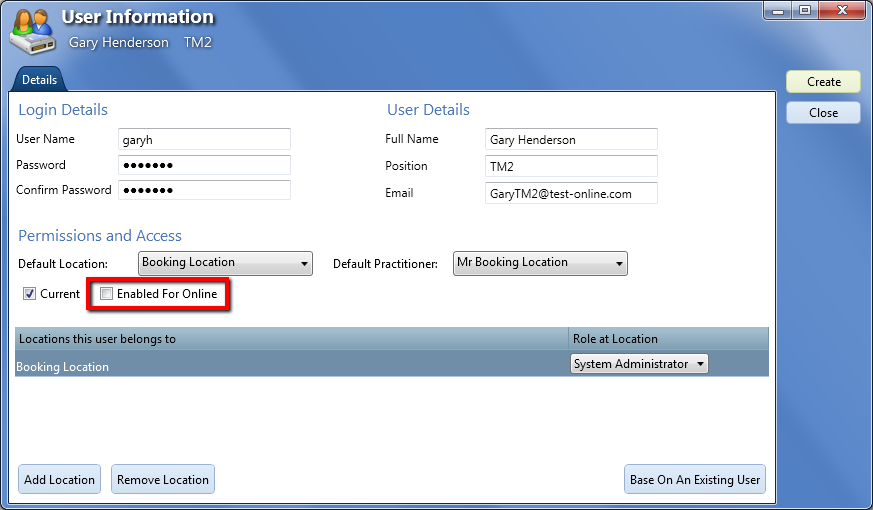
Once the record has been filled out above, tick the 'Enabled for Online' checkbox. You will then need to click on the Create button. Once you have clicked on create, the Online User Wizard will open.
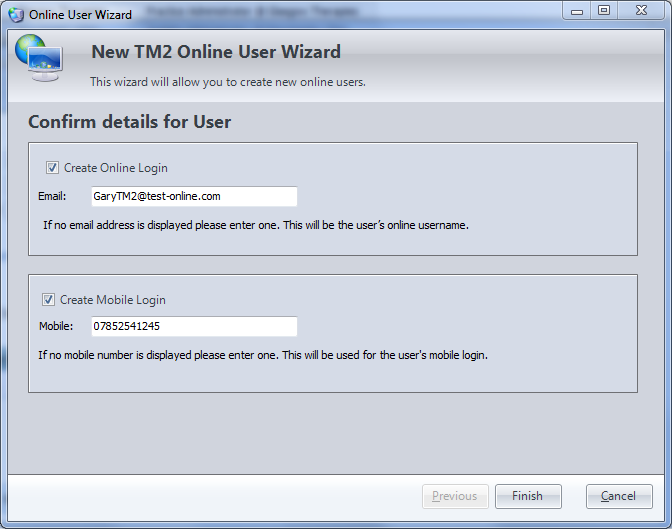
Within here, click the checkboxes for Create Online Login and Create Mobile Login.
For the create online login, enter an email address. This will be your user name for signing into the online portal from Desktop PCs and tablets.
For the create mobile login, enter a mobile phone number. This will be your user name for signing in the online portal from your mobile phone.
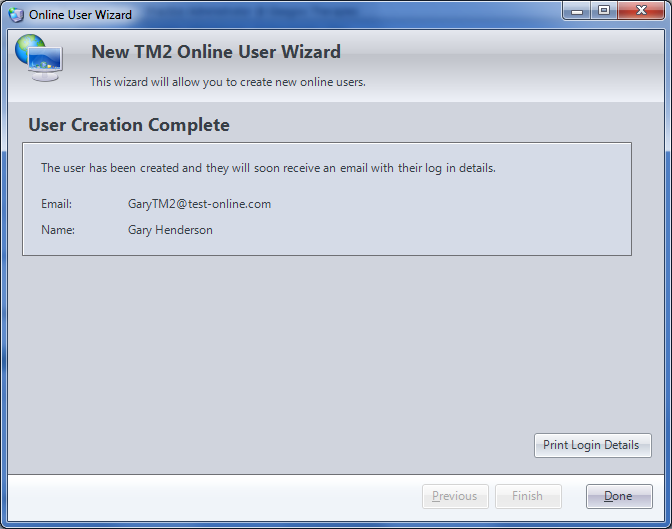
The wizard will now complete and you can click on Done.
You will receive an email to the address that you used during the online booking registration process that will contain a randomly generated password. Use this in order to login to the online portal from your desktop PC or tablet.
You will also receive a text message to the mobile phone number that you used during the online booking registration process that will contain a PIN. This will be your password for logging into the online portal from your mobile phone.
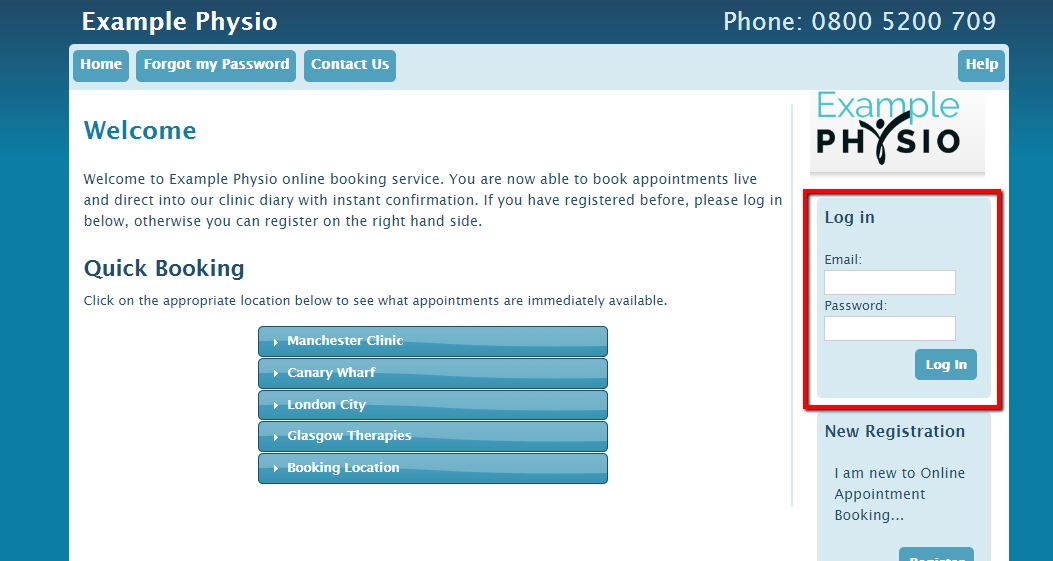
Once on your online portal, you can type your email and password into the Log In form and press Login. You will be taken to your online Diary. From here, you will also have the ability to change your password to something that is easier to remember.
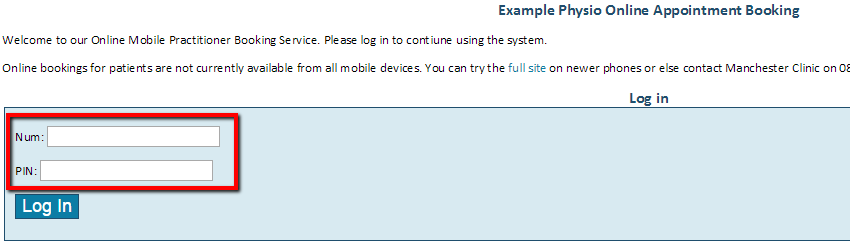
If you are logging in via the mobile online portal, you will see the above screen.
Login using your mobile phone number and the PIN that was sent to your phone via SMS.