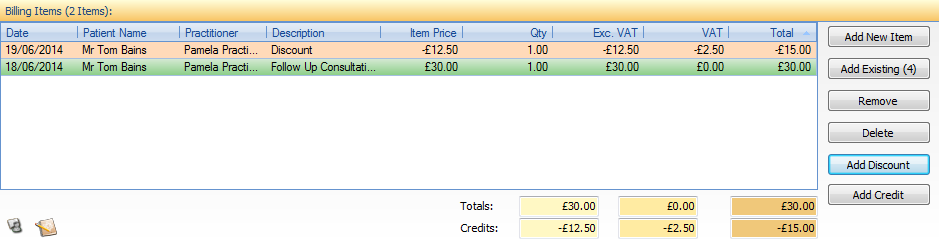How to apply a discount to an Invoice
Note
This article relates to both the TM2 and TM3 versions of the desktop software.
If an issue has appeared with a client regarding an invoice that still has an amount left on it and you need to write the invoice off, please follow the step by step guide into doing so if you are unsure.
Step 1:
Click on the patient whose invoice you want to apply the discount too and press the C button on your keyboard. This will take you to the payment screen. From here, you will be given a list of different options. You will want to choose the 'Go To Invoice And Do More' button. Click on this.
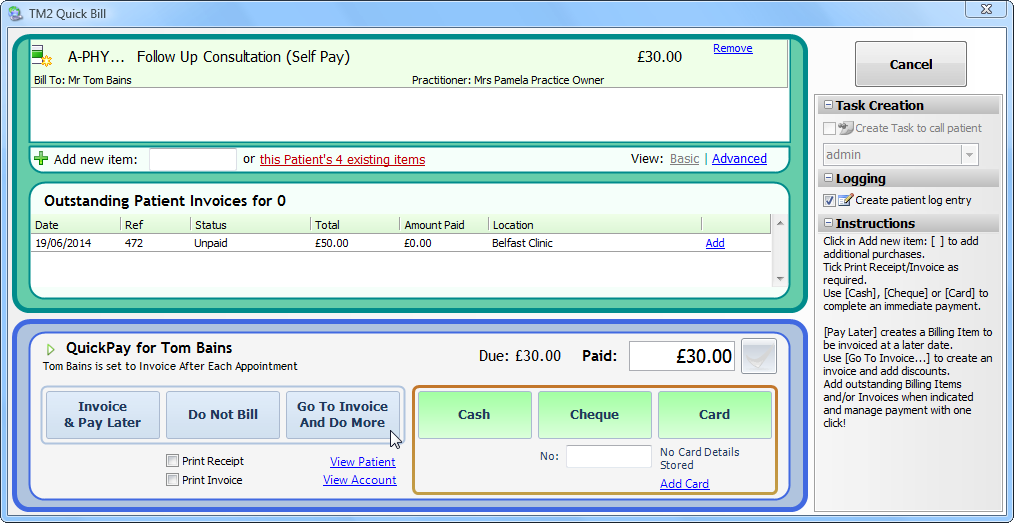
Step 2:
This will open the invoice window for the patient. From here, you will see a list of options tonthe right side of the Billing items. Click on the billing item that you wish to apply the discount too and choose the 'Add Discount' button.
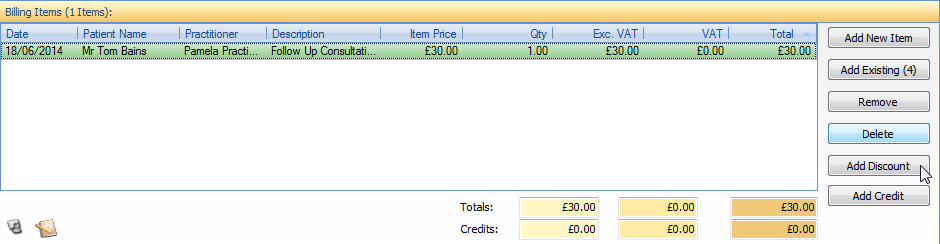
Step 3:
The Apply Discount window will open. From here, you will have a number of different options for the discount. Apply Percentage Discount allows you to choose the percent discount that you would like to add to the billing item. In this example, we have chosen a 50% discount. You will notice that the screen will update to let you know the discount amount and the total of the invoice after the discount has been applied.
You can also make use of the Apply a total amount (including VAT) option if you would like to choose how much money to take off the total invoice.
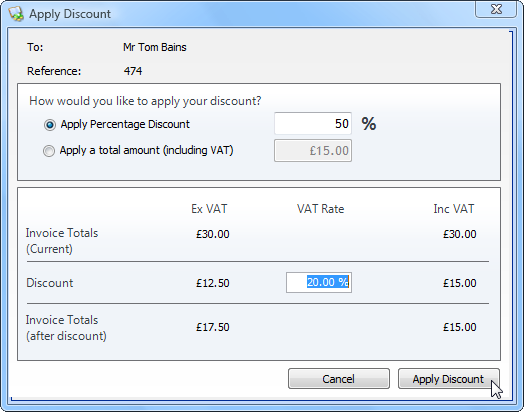
Press the Apply Discount button and you will be prompted with a Create Discount? window. Choose Yes in order to apply the discount.
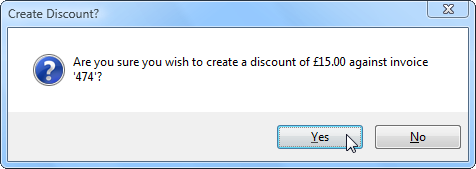
You will now notice on the invoice screen that the discount is listed above the billing item. You can now go through the normal payment procedure in order to bill the patient