How to reset TM2/TM3
Note
This article relates to both the TM2 and TM3 versions of the desktop software.
If you are unable to log into TM2/TM3 because the hosted connection is not connecting properly, you are able to run a built-in utility that should rectify the issue.
To do this follow the guide below.
Step 1; Click on the Windows start button at the bottom left corner of the screen and search for TM2 Reset.
Step 2; Right-click on TM2 Reset and select Open File Location.
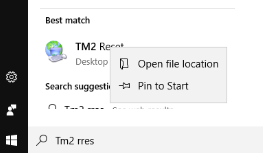
Step 3; You will then be taken to your file explorer if you right-click on TM2 Reset again and select Run as administrator.
A command window will then open and a process with a countdown will begin to run with TM2 opening in the background. Allow this to complete as this will close all open connections related to TM2/TM3.
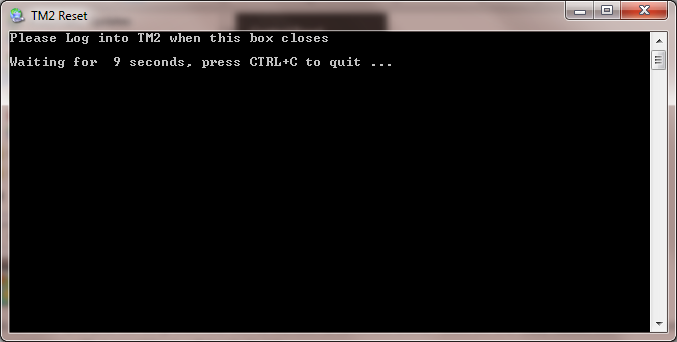
Once this has run, try opening TM2/TM3 again and logging into the program again.
If there are any issues please contact Support on 033 3344 2800.