How to Update Your TM2/TM3
Note
This article relates to both the TM2 and TM3 versions of the desktop software.
The following setup and options will require the "System User" to organize, due to the nature of this process.
(The main server computer would require updated first for local users)
For a full explanation of user levels, please refer to the user levels guide located here.
Updating Your TM2/TM3
To update your TM2/TM3, please follow this simple process in order to update your TM2/TM3 software successfully.
Local clients, please note:
Info
Ensure you run a Database backup on the server machine prior to the update.
You can do this by logging in as the admin user (System User)
- Select Tool's along the top of your TM2/TM3 desktop
- Click on TM2/TM3 Options
- Advanced Settings
- Backup & Restore
- "Backup Database Now" - LOCAL CLIENTS ONLY
- Before running the update, Exit TM2/TM3 then Right Click on TM2/TM3 Icon and "Run As Administrator" prior to updating
- On the Login Screen under "Your License Details"
- You will see a highlighted box saying "Updates Available"
-
Click Updates Available (Shown below)
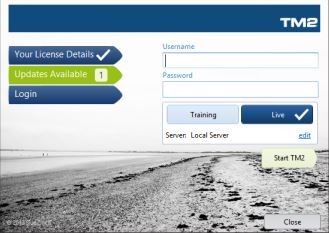
(Once you have selected this, you will see the below options)
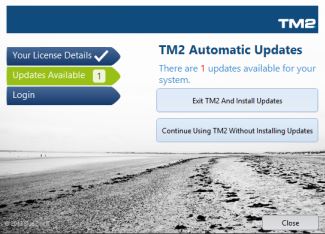
-
Click on "Exit TM2/TM3 And Install Updates"
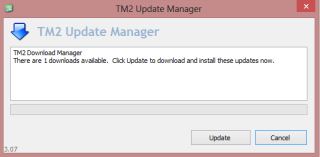
-
This will bring you into the update manager itself, shown above.
- Select "Update"
Info
This update may take up to 10 minutes to complete.
When this has completed the update button will switch to "Launch TM2/TM3" press this to launch TM2/TM3.
Updates can include important fixes or modifications and it is always important to keep up to date with these.
If you would like to know what an update contains, support can provide you with a set of release notes.