Modalities
Note
This article relates to both the TM2 and TM3 versions of the desktop software.
TM2 Touch Admin allows the user to edit and add new modalities for use within the TM2 Touch application.
By adding your own modalities, you can state the information that you want to record and have it display in the notes section under the formatting you wish it to be arranged by.
Adding Modalities
Open the TM2 Touch admin panel and click on the Modalities tab at the bottom of the screen. You will see a list of information within the windows appear. These are the current modalities that are saved within the system.
To create a new modality, right-click on the Modalities text box at the top of the screen and choose the New Modality option.
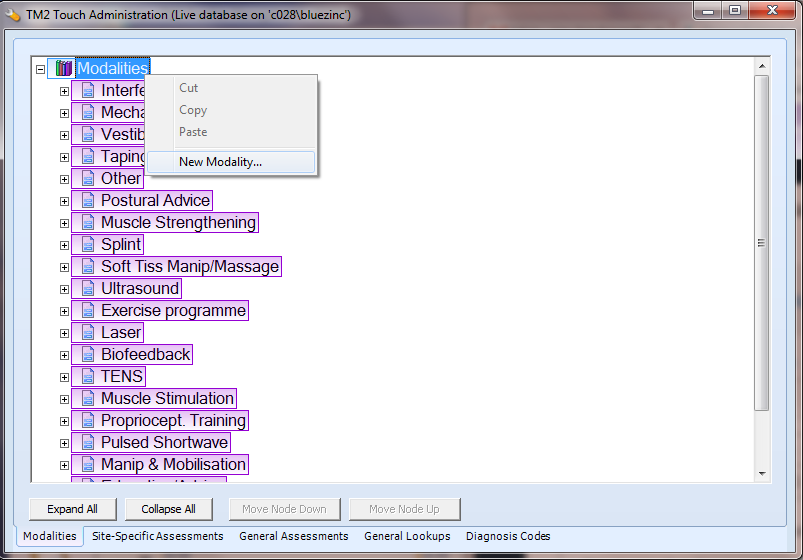
This will open the New Modality creation box where you will be asked to provide specific information.
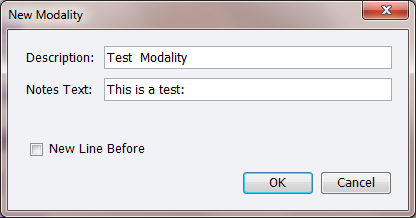
Description - this will be the heading title for the modality.
Notes Text - This will display information in the notes section of Touch before the questions to the modalities start.
New Line Before - This will format the notes section of the modalities, taking a new line after the previous question.
New Question
Once a modality has been created, it will appear within the modalities list. You will now need to create the questions that pertain to the heading that has just been created.
Right-Click on the created modality heading and choose the New Question option. This will open another text box asking for more specific information for the creation of the question.
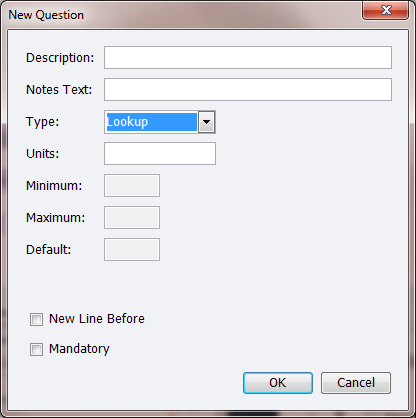
Description - This will be the heading title for the question within the modality.
Notes Text - This will display information in the notes section of Touch before the chosen answer to the question.
Type - This will give you a drop down list of question types in order to format the question. You have the option to choose from Lookup, Yes / No, Text, Symbols and Number.
Unites - This allows you to set the unit formatting for the answer to the question.
Minimum - This sets the minimum amount that the value can be set to.
Maximum - This sets the maximum amount that the value can be set to.
Default - Sets a default value for the question.
New Line Before - This will format the notes section of the modalities, taking a new line after the previous question.
Mandatory - This sets whether the question is mandatory or not.
New Section
This allows the user to create a new section within the modality. This can be used to split the questions within the modality into different sections.
You will be asked for the following information.
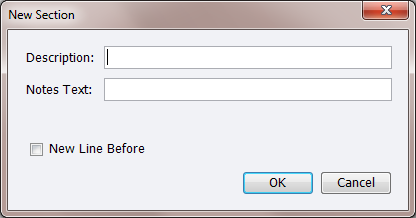
Description - This can be set to a description of the section break; however this can be left blank.
Notes Text - This will display information in the notes section of Touch before the chosen answer to the question.
New Line Before - This will format the notes section of the modalities, taking a new line after the previous question.