TM2/TM3 Desktop & Windows 10
Note
This article relates to both the TM2 and TM3 versions of the desktop software.
Windows 10 Overview
As a lot of us know, Microsoft released Windows 10 back in July 2015. For a year they have allowed people to upgrade to Windows 10 for free (which is great) but there are some things you should know. Firstly when you upgrade to Windows 10 you should see a performance increase as it is a lightweight operating system. Secondly, the Windows 10 upgrade can happen without you knowing it. You will probably notice an icon on your toolbar like below.
![]()
This is the Windows 10 update wizard. If this downloads the update it can cause the update to happen automatically when you next restart your computer. This is not a problem but there are a few key points to take note of shown below.
If you do see your computer upgrading to Windows 10 - Don't panic, let the computer update (If you have a laptop plug the charger in and let it be). Either find another computer to work on or get yourself a cup of coffee. Please do not force the computer to shut down as this can cause serious corruption in the system files. It is easier to fix issues after the update has finished rather than repair system files.
TM2/TM3 Desktop is compatible with Windows 10
So it is safe to upgrade and you should experience no issues.
The Upgrade Process
When upgrading to Windows 10 please make sure you take note of the following:
- Select English (United Kingdom) instead of English (United States). It will automatically default to English (United States). If you do select English (United States) this may cause some issues with logging in for hosted clients as the date and time format will be American. Your currency in TM2/TM3 Desktop will also default to $ instead of £.
- Secondly, the upgrade wizard will give you the option to "Remove everything" or "Keep my files". Please select "Keep my files". This is crucial as the "Remove everything" option will wipe everything from your computer.
Finally for clients who locally host their data - Please take a backup of your database before you upgrade to Windows 10 encase the upgrade corrupts any system files. To manually back up your database and set up a scheduled backup please click here.
Currency/Date & Time issues
This is one of the most common problems people encounter when upgrading to Windows 10. Everything defaults to English (United States) unless you change it during the update process as mentioned above.
If your computer is in American date/time format - TM2/TM3 Desktop will display dates differently and currency will be in $. It may also cause some log in issues because the timestamps won't match with the database. To resolve this issue you will need to change the region and language settings on your computer.
Firstly click on the windows start button > search for "Region > Click 'Region & language settings'.
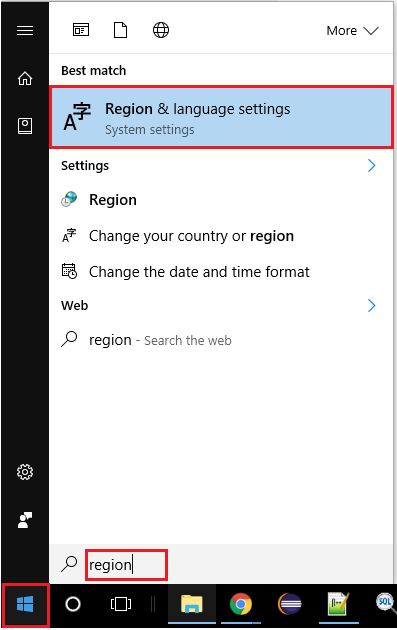
This will bring up the Time & Language window. In here you need to ensure your time zone is set to the correct one.
Next, click on Region & language and follow the 4 steps below.
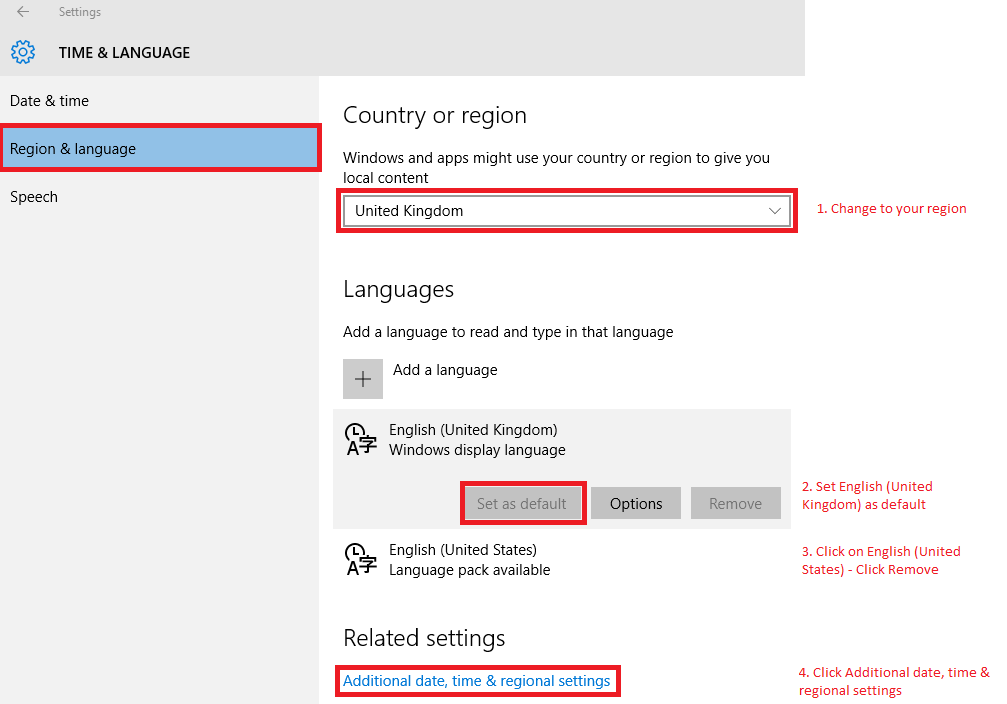
When you have clicked "Additional date, time & regional settings" a new window will pop up. Click on "Change location" under Region.
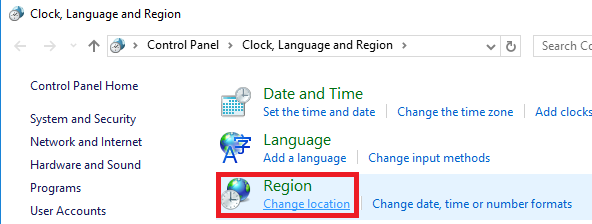
Another window will pop up. There are two settings to check - firstly in the location tab make sure your home location is set to United Kingdom (or the relevant location).
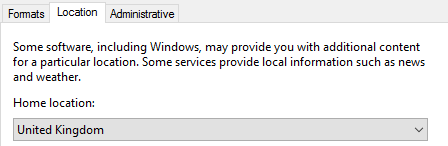
Secondly, in the formats tab make sure the format is set to English (United Kingdom).
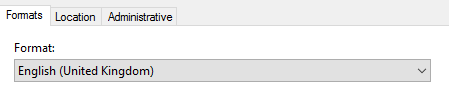
Now you need to restart TM2 and your date/time format and currency should be correct.
User Interface Issues
Another common problem people experience when upgrading to Windows 10 is that everything in TM2/TM3 Desktop is not scaled properly or the text is large and doesn't fit on the screen. To resolve this issue:
Firstly right click on your desktop and select "Display Settings".
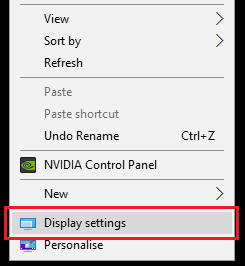
A new window will pop up - follow the steps below.
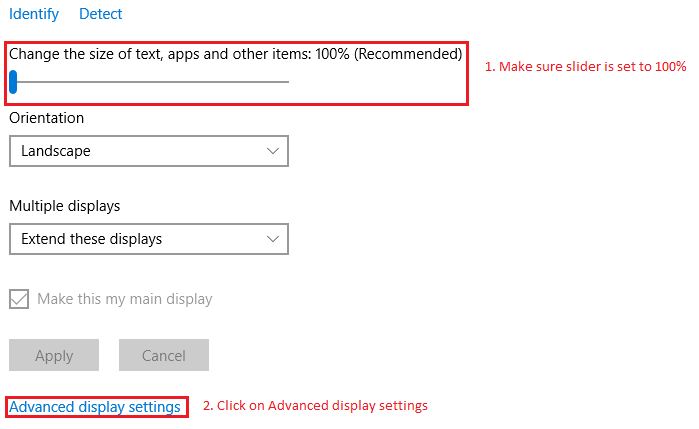
When you click Advanced display settings click "Advanced sizing of text and other items".
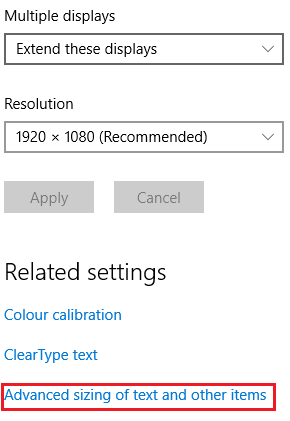
Next click on "set a custom scaling level".

This will pop up a box - ensure the scale is set to 100%
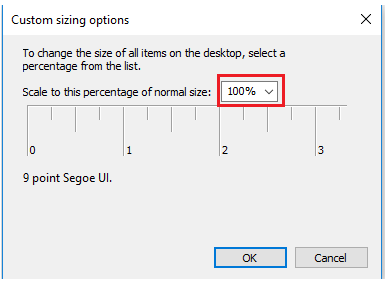
Finally, restart TM2/TM3 Desktop.
Note
You may now need to restart your computer for these changes to take effect.