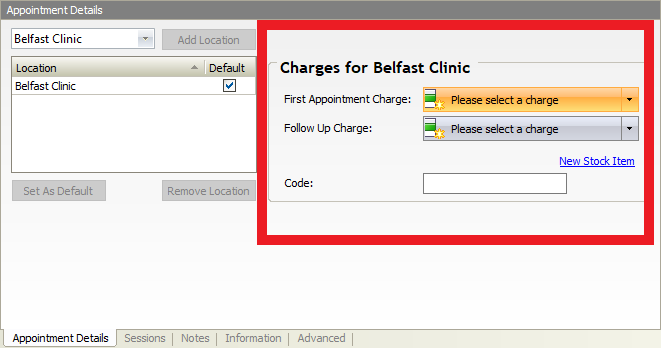Creating a Practitioner
Note
This article relates to both the TM2 and TM3 versions of the desktop software
Within this guide, it will show you how to set up the basic information for a practitioner record within TM2 including the following;
- Details of their record
- The locations they are mainly based
- Charges for their appointments
Details
- Go to Main - Practitioner
- Right-click on Practitioner Search window
- Choose New Practitioner
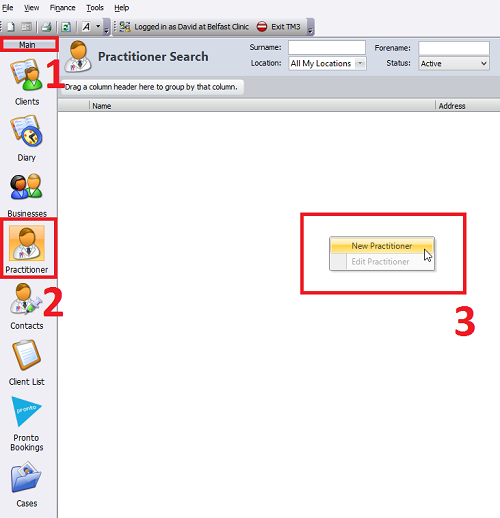
This will open the Create Practitioner Window.
- Enter Practitioner Title, Name and Address
- Enter Contact Numbers and Email Address
- Select Practitioner Type - Physiotherapist, Osteopath, etc.
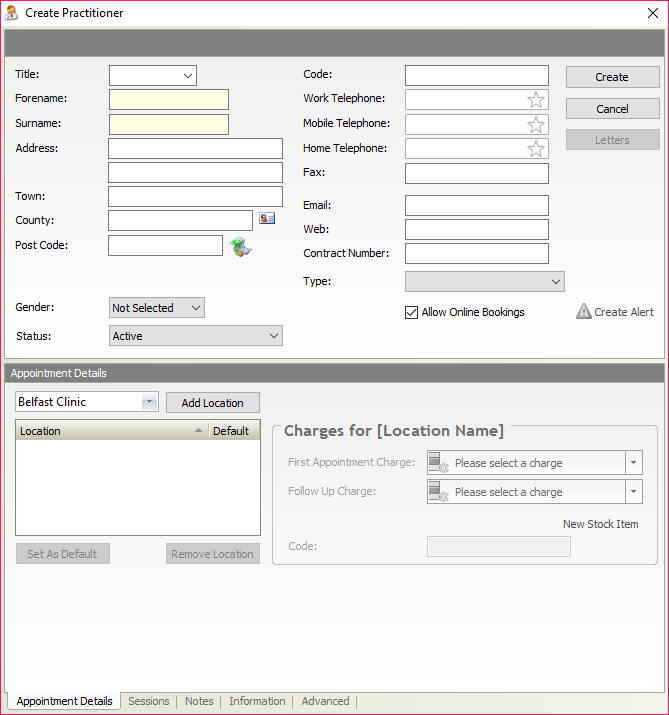
Location
You will need next to add locations at which the practitioner practices from.
- Select Location from the Drop Down list in the Appointment Details form
- Press Add Location
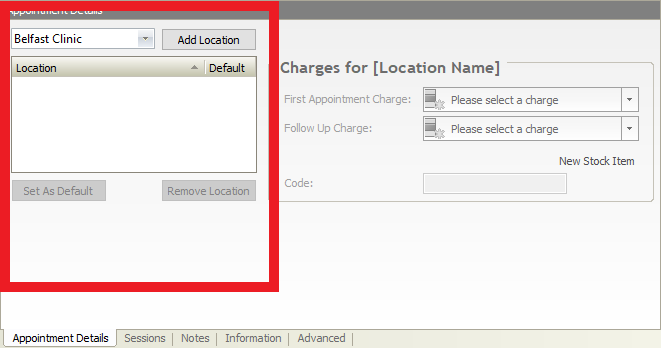
If you have more than one location, set the default
- Click on the Location you would like to add as default
- It will highlight in blue
- Press Set as Default
If you want to remove a location
- Click on the Location you want to remove
- It will highlight in blue
- Press Remove Location
Charges
You will need to assign default charges to your practitioner for each working location.
- Open the drop-down menu for First appointment Charge
- Search for description and add the charge
- Open the drop-down menu for Follow Up Charge and choose a charge
- Search for description and add the charge
If you do not see a charge you would like to use, you can create your own.
- Click on New Stock Item
- Stock Item Details window will open - enter details for the stock item
- Press Create
- Select the charge from the drop-down list