Additional Medical Contact Options
Note
This article relates to both the TM2 and TM3 versions of the desktop software.
Within this guide, it will show you how to use the additional features for a Medical Contact within TM2 including the following;
- Medical Contact Notes
- Medical Contact Alerts
- Medical Contact Communications
Medical Contact Notes
You are able to add notes to a Medical Contact. To do this
- Go to Main - Medical Contacts
- Open a Medical Contact
- Click on the Notes tab
- Press Add
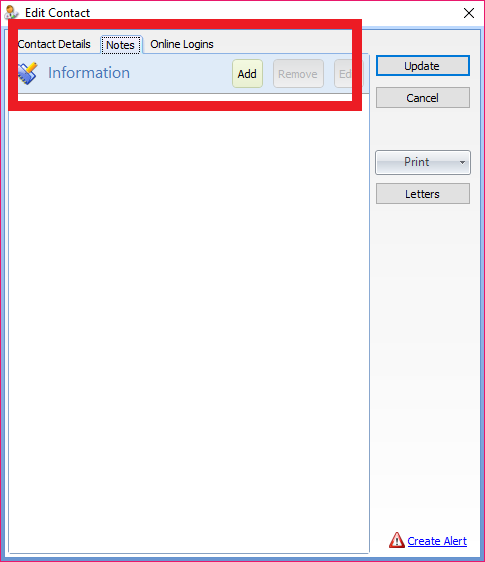
You will now be able to add notes to the Medical Contact record
You are able to set an Alert on the Note. To do this
- Open the Note within the Medical Contact
- Tick the Alert button
- Press Create
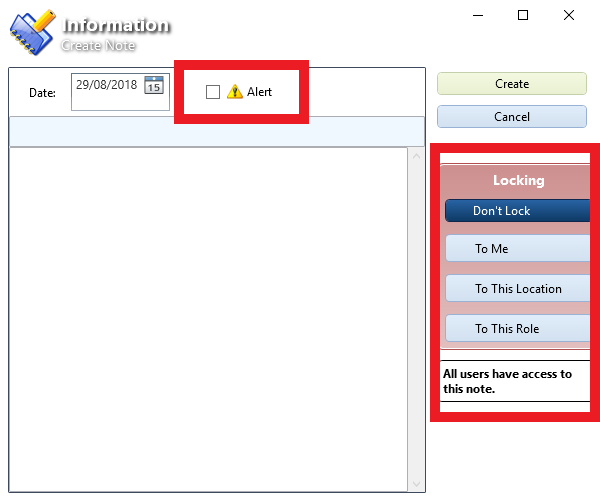
This will then keep the Alerted note to the top of the notes list.
You are also able to lock the note to specific users or locations. To do this
- Within the Note, you will see a Locking option to the right
- Choose a Locking Option
- Don't Lock - Sets no Lock on the note
- To Me - Locks the note to your own username
- To This Location - Locks the note to anyone at the current location
- To This Role - Locks the note to anyone on your permission level
- Press create
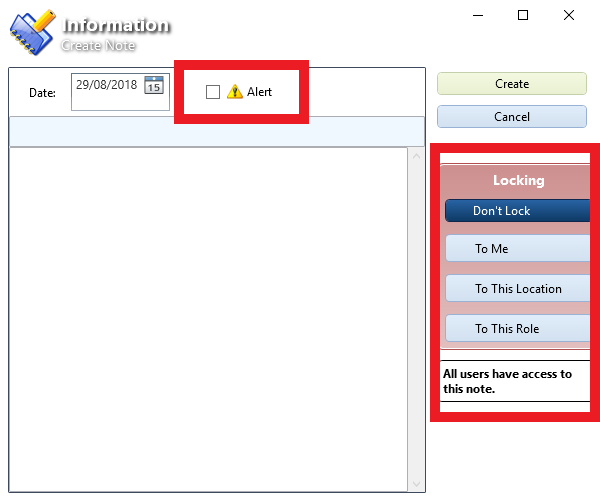
Medical Contact Alerts
- Go to Main - Medical Contact
- Open a Medical Contact
- Click on the Create Alert button
An Alert Details window will open
- Enter a Title and Notes for the Alert
- Select if the notes starts immediately or on a specific date
- Set who the alert applies to
- Set if the user has to acknowledge the alert when seen
- Set if a task will be created using the alert details
Medical Contact Communications
You are able to send Letters, Emails, and SMS to a Medical Contact. To do this
- Go to Main - Medical Contact
- Open a Medical Contact
- Click on Letters
The Communications window will open. From here you will be able to send a Letter, Email or SMS by selecting the corresponding tab.
You can also import documents into the Medical Contacts profile. To do this
- Open the Medical Contact - Letters
- Within the Communications Window - Press Import
- Select a document to import
- The imported document will appear within the history pane
You can also scan a document to import it into the Medical Contact profile. To do this
- Press Scan
- Choose a Scanner Source
- Scan document
- The imported document will appear within the history pane