Integrating Salaso with TM2/TM3
Note
This article relates to both the TM2 and TM3 versions of the desktop software.
Info
Salaso is a paid, third-party service. For pricing details, please see Salaso's pricing page at salaso.com/payment.
Go to salaso.com and register an account.
Once you have an account, you will be sent login details.
Go to TM2 and click on Tools > TM2 Options
Go to Linked Software and click on Salaso.
You will see the following screen below.
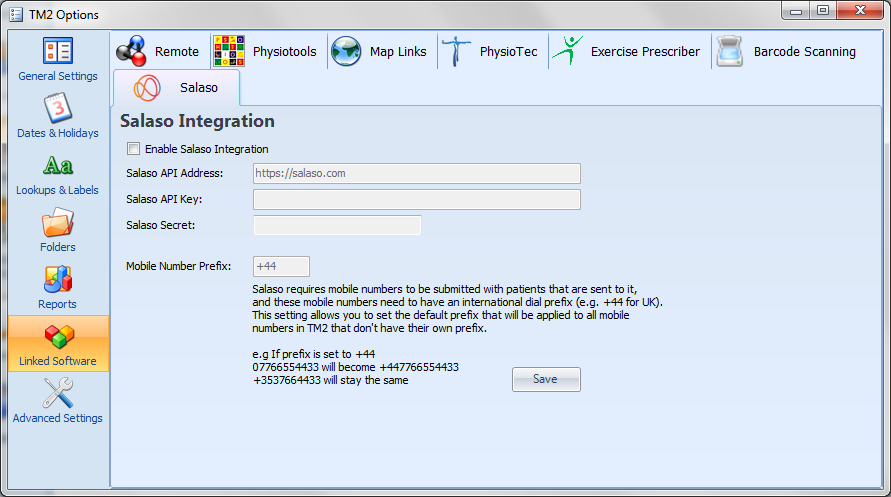
Click on the Enable Salaso Integration check box.
From here, you will be asked to enter a Salaso API Address, Salaso API Key and Salaso Secret. When you register your company with Salaso, these details will be provided to you. Once you have the details available, enter them into form.
You will also be asked to enter a Mobile Number Prefix. The mobile number will set the default dialling prefix to numbers within TM2 that do not have these added. Once you have entering in your international dialling code, click on the Save button.
This will save the details into the Salaso form.
You will now need to restart TM2 for these changes to take effect.
Once you login to TM2 again, you will be able to access Salaso through a patients record.
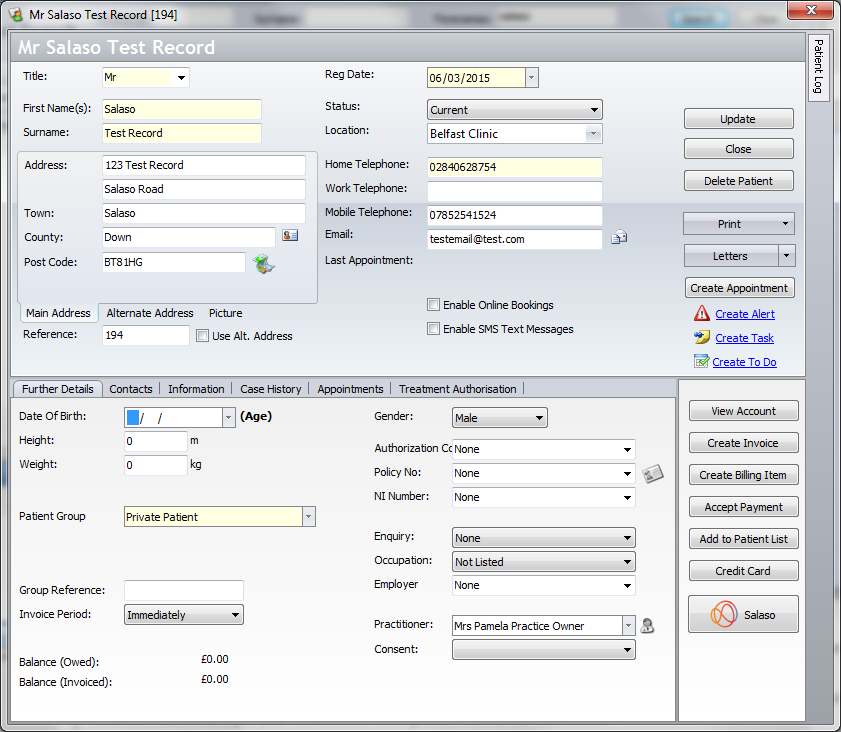
By clicking on the Salaso button, you will be able to login to your Salaso account and prescribe exercises to your patient.
You will be required to have certain pieces of information entered into TM2 before Salaso will launch.
Within the patient record, you will need a mobile telephone number and an email address.
The mobile telephone number will be used to allow patients to access their prescribed exercises through their smartphone.
The email will also be used to send their prescribed exercises to their inbox for use on their computers and other devices.
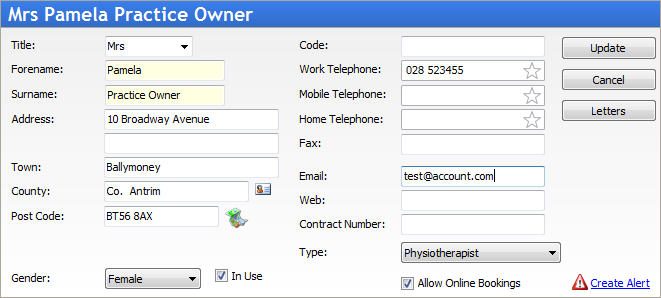
This will be the email address that the practitioner uses for logging into the Salaso website.