TM2 Online – Using the Website - Group/Medical
Note
This article relates to both the TM2 and TM3 versions of the desktop software.
Group/Medical Contact View
Customer Group and Medical Contacts can avail of direct booking of appointments for patients using TM2 Online.
When a referrer (TM2 Customer Group or Medical Contact) logs in, the below screen will be visible.
The 'Recent Referral' screen lists current cases which have been referred by either a 'Medical Contact' or a 'Customer Group'. A patient's name will appear once a case record has been opened via TM2 for a patient who is linked to the Customer Group, and the Case created has a Referrer set.
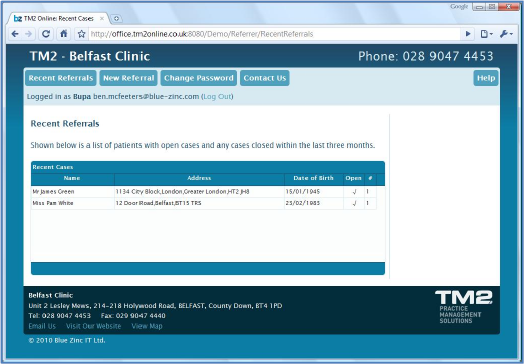
Use the menu bar that runs across the top of the screen to navigate through the pages:
- Recent Referrals - A list of patients with open cases and any cases closed within the last three months.
- New Referral - Allows a new booking to be made, with an existing or new patient.
- Change Password - Enables a user to change their TM2 Online login password.
- Contact Us - The practice contact details.
- Help - Displays Online Help for the user including Frequently Asked Questions (FAQ's).
- Log Out - Signs the user out of TM2 Online.
Booking an Appointment
When you click on the [New Referral] page, you have the option to search for an existing patient or to [Register a new patient] (see page 40). The search will only return records which are linked to either the 'Customer Group' or 'Medical Contact'.
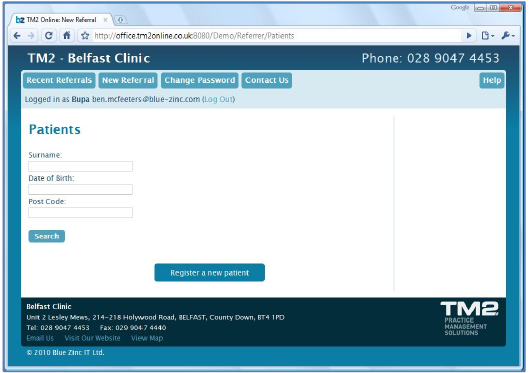
- Select the patient and click [Book Appointment]
- Choose date and time for the appointment
- Click [Next] to search
The closest suitable appointment will be displayed on the screen. If the time is not suitable, you can find a different appointment by clicking on the 'Find Later Appointment' button. Tick the 'I agree to the Term & Conditions' box and click [Book Now] to confirm the appointment.
A summary of the booking will be displayed on the screen and a copy will also be sent to the patient and the group/medical contact via email.
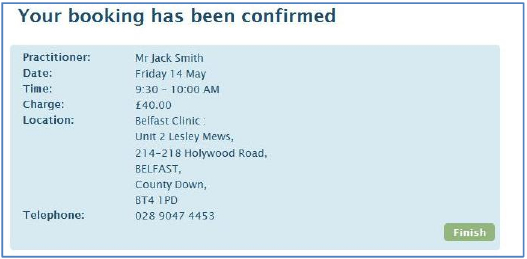
Registering a New Patient
Registering a new patient for referral is the same format as it is for when a patient is registering via 'TM2 Online'. Referrers have two additional options in the contact details section.
Email section
The patient's email address can be entered in the email address text field if they have one; this is not a mandatory requirement. In addition to this, patients can receive a confirmation email regarding the booked appointment using the 'Send confirmation email to patient' checkbox. If the option 'Create new user for patient' is ticked, the patient will receive an email with user login details giving them the facility to book future appointments directly.
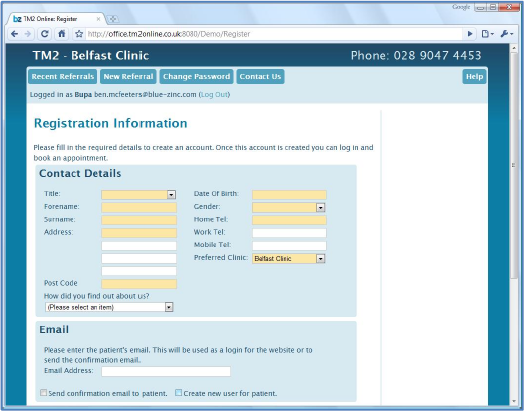
Usual Method of Payment
You are given 2 options here:
- I am a private patient…
- I am a member of a group...
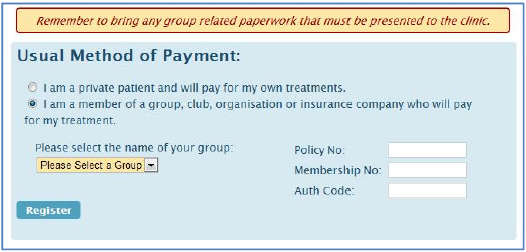
I am a member of a group...
Please select the Group in question from the drop-down list.
Notes
The Group will need to be configured so that they appear in this list via the Groups Online Login tab.
The Policy No, Membership no and Auth Code are required if your selected Group requires them.
Medical Contact Referral Screen - This can either be set to a private patient or a patient who is a member of a group.
Customer Group Referral Screen – This will default to the name of the patient group. Some group details, such as patient's policy number etc, can be entered here.
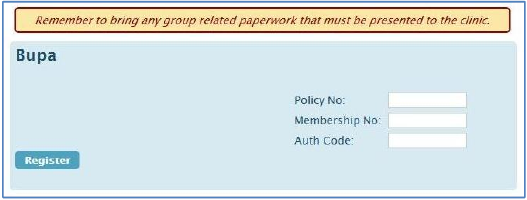
Click [Register] to complete the registration.