How to Add Your Existing Templates to TM2
Note
This article relates to both the TM2 and TM3 versions of the desktop software.
TM2 Virtual Drive Manager – Adding and Editing Templates
Virtual Drive Manager (VDM)
Virtual Drive Manager is the new application designed for TM2 and how it manages your files e.g. letters, reports and images.
Virtual Drive Manager uses a secure connection to your hosted file area where it transfers and manages your files from application to hosted file area.
One advantage of Virtual Drive Manager is if you are working on TM2 and you lose your internet connection, Virtual Drive Manager will continue to try and upload that file until the internet connection is restored. This means you won’t lose any files and as such is more reliable.
Virtual drive manager is also faster at loading patient letter history and loading patient documents compared to the standard File access system.
Using VDM
Virtual Drive Manager will install alongside TM2 and you may notice an icon in your desktop tray.
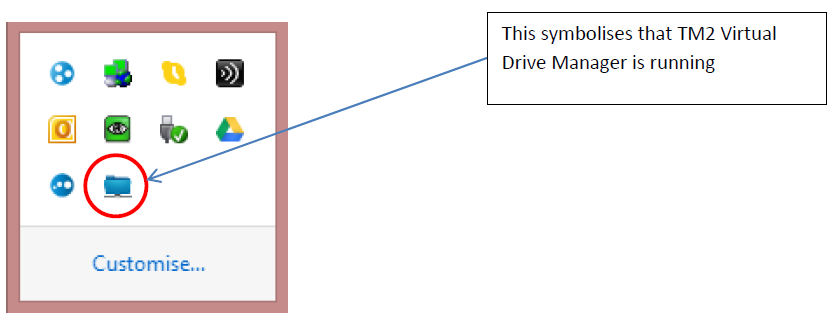
Accessing Files
Another advantage is the ability to access your files outside TM2. This can achieved via "Start > Computer" where you will see an icon for "TM2 File Server".
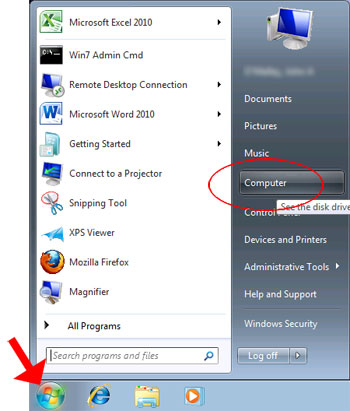
Click on "TM2 File Server" to open the various shared folders.
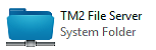
Accessing Templates
This folder will enable you to access your saved TM2 documents and edit templates for letters and emails.
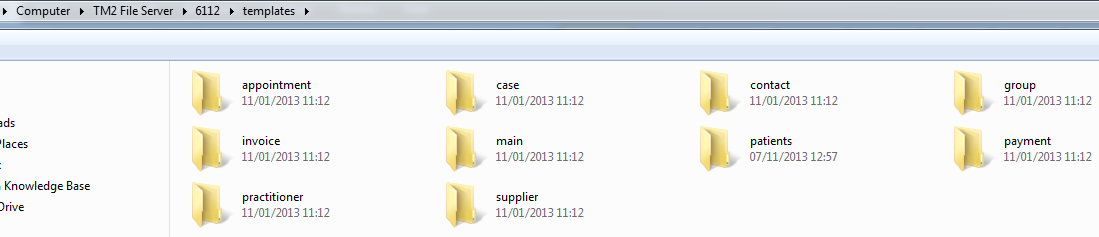
Browse to the folder named "Templates" and within you will find a corresponding folder for each section of TM2. Drag and drop the template (in .rtf format) into the corresponding folder.
Alternatively find the folder and template you wish to edit, open with MS Word, make the amendments required and save file. (in .rtf format)
If you wish to keep the existing template, make sure to select ‘Save As’ and rename the template and save as an .rtf (Rich Text File)
If you require any further assistance please do not hesitate to give us a call.
TM2 Support – 033 33 442 800 or Email us via support@insidetm2.com
Note
Please note that the above process is strictly for the creation/editing of templates within TM2. any documents that are not part of your TM2 main application should not be stored here - for security and usage terms.