SMS Text Setup & Use
Note
This article relates to both the TM2 and TM3 versions of the desktop software.
Within TM2/TM3 you have the ability to send a variety of Text messages to patients from sending mass messages to all of your clients (or a select group) to automatically sending reminders for appointments. This functionality and service is a great way of ensuring that you help your clinic reduce DNAs and cancelations that may not re-book otherwise, as you are directly communicating with your patients through a one to one format opposed to traditional formats such as email reminders which patients may check less frequently.
An analysis featured in Health Services Research found that text message reminders increased appointment attendance by nearly 50 percent.
Am I enabled for Text messages?
As Text messages carry additional cost you may have previously opted out of this service. To check this click on Tools, Licensing along the top of TM2/TM3. If you have a tick beside Text Messaging then you are good to send messages. If this is missing you will need to contact the Sales Team before proceeding.

Will all Patients receive messages?
This can be controlled and for the most part, most clients will NOT have the option selected. Within the Patient details, there is a checkbox labeled as Enable SMS Text Messages. This must be selected in order for a patient to receive a message. Clients with this box enabled but no mobile will not get a text. Clients with a mobile number but have this option not selected, will not get any message(s).
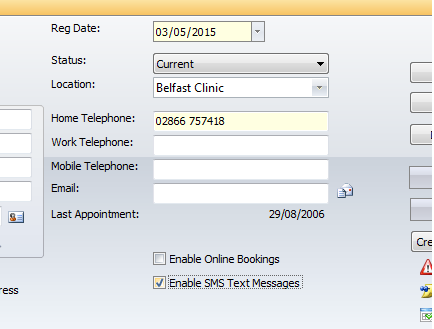
You can enable this box by default for new records by setting the TM2/TM3 Options. Access TM2/TM3 Options by selecting Tools, TM2/TM3 Options along the top of the software. Select the Advanced Settings option and find the TM2/TM3 Options section. The option is listed as Enable Patient SMS Checkbox by default, setting this to True will tick the box for all new records, existing clients will NOT be changed. Remember to press the Save button to confirm changes.
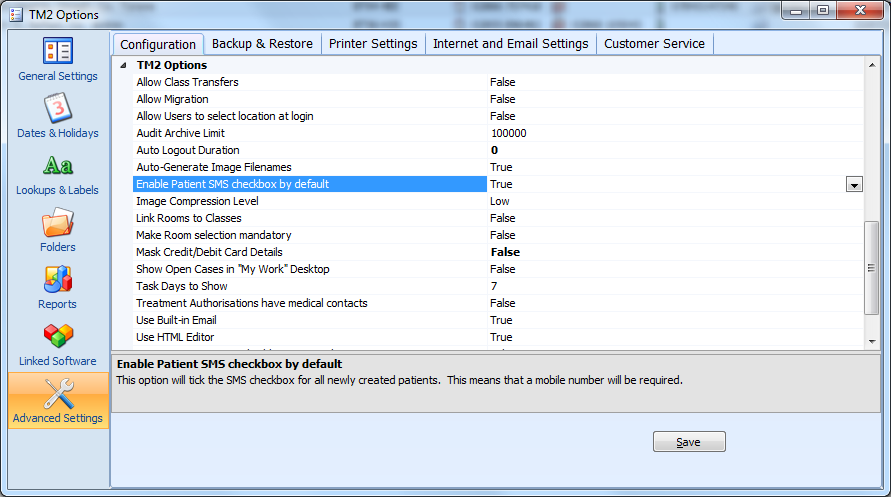
Sending Appointment Reminders
The most common use of TM2/TM3 Text is to remind clients of their appointments. Typically clients to get a reminder will be less likely to DNA. Some clients will have two options for sending reminders whereas others will be limited to a single method.
Manual Reminders
Reminders can be sent manually from TM2/TM3 as per the needs of the user. For example, if you wish to send reminders for tomorrows appointment, you need to move to that day in the Diary and send. The same would be if you wanted to send 2 days in advance, move to that day on the Diary and send. To send these reminders simply right-click on an Appointment on the Diary, select Send Communication, Reminder SMS and select from the desired option. You would need to do this for each option you select, so if you send reminders for this Location, you will need to look at the Diary for other Locations and do the same process.

Automatic Reminders
The above process can be automated but only by our TM2/TM3 Hosted users. This process is documented here.
Text Message Contents
You can change the contents of the message that is set to clients. The templates are accessed by going to Tools > TM2/TM3 Options > Lookups & Labels > Communication Templates.

Selecting the desired Edit option will allow you to adjust the contents of the messages. For example, to change the message that is sent for reminders, select the Edit option under Appointment Reminders.
Info
TM2/3 will now accept more than 160 characters in a text message. It's important to note if your SMS message is over 160 characters, it will be counted as 2 or more SMS messages and will be charged as 2 or more SMS messages. If you want to ensure you don't go over the 160 character limit, we advise you to adjust your SMS template accordingly.