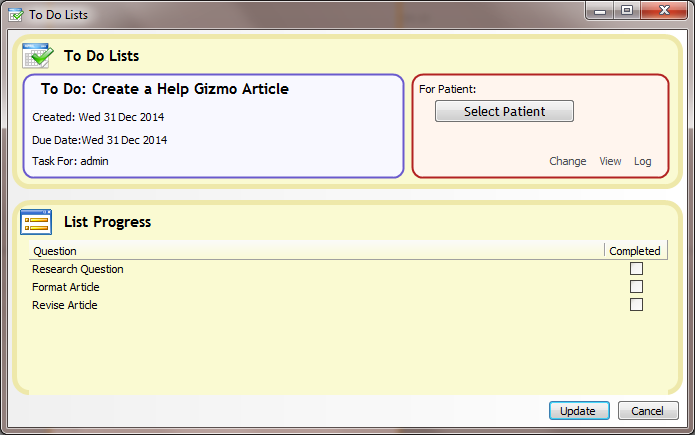How to create a "To-Do"
Note
This article relates to both the TM2 and TM3 versions of the desktop software.
To-Do lists allow you to create Tasks within TM2 that have predefined steps attached to them.
In order to Create a To-Do, you must first make use of the To-Do List Designer.
You can access the To-Do List designer by going to Tools > To-Do List Designer.
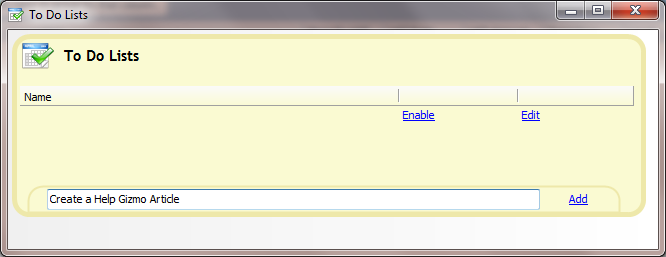
Once this screen is open, type in your To-Do item like above and press Add.
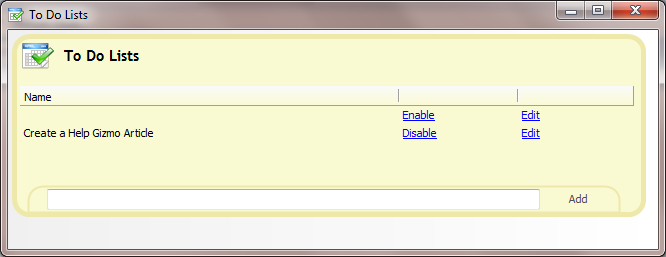
The Question will then appear in the To-Do List screen. We can now add steps to the To-Do list item. Click on the Edit button beside your To-Do list item.
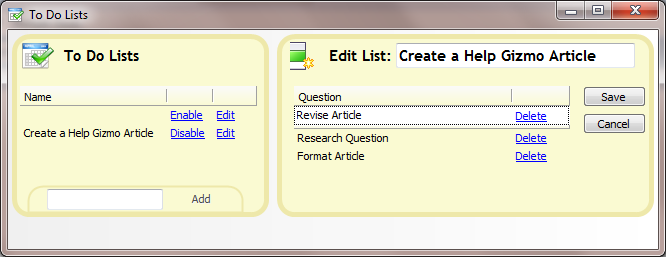
You will be presented with a new screen with a Question column on the right side. You can type in a step and then press Save. Once you are happy with the steps added, close the window.
We can now make use of this To-Do within the My Work tab of TM2.
Go to the My Work tab within your Diary my going to Main > Diary and looking at the bottom of the screen. Press the New To-Do button.
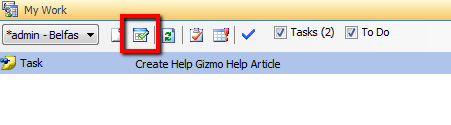
You will then be presented with the To-Do Lists window.
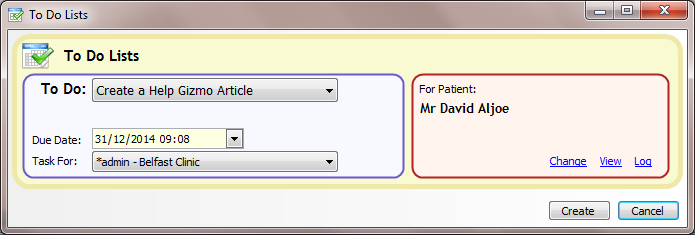
Select your To-Do that we created earlier from the drop-down list and then set the Due Date and who the task is for.
You are also able to choose a patient to have this To-Do saved against.
When the To Do has been created, it will then appear in your list with the steps attached. In this case, 0 / 3 steps have been completed.
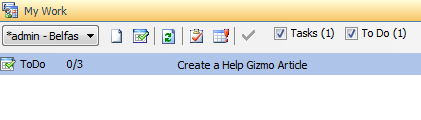
In order to view the steps, double-click on the To-Do.
A Window will open with the To-Do and all attached steps. Once you have completed a step, you are able to click the Completed checkbox beside it in order to mark it as completed.
Press Update when you are finished marking off steps and the results will save.