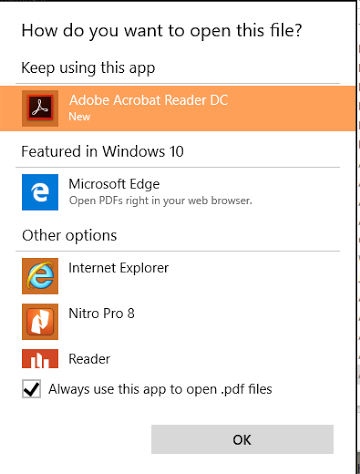Can't Open PDFs?
Note
This article relates to both the TM2 and TM3 versions of the desktop software.
Windows 8/10 comes pre-installed with an Adobe Reader App, however, this not the Adobe Reader program previous versions of Windows uses.
All Windows versions prior to Windows 8 will not have Adobe Reader installed, and will need to be downloaded.
Step 1:
Download the Adobe PDF Reader please visit the following link:
Be sure to untick the 'optional offer' for the McAfee Security Scan Plus.
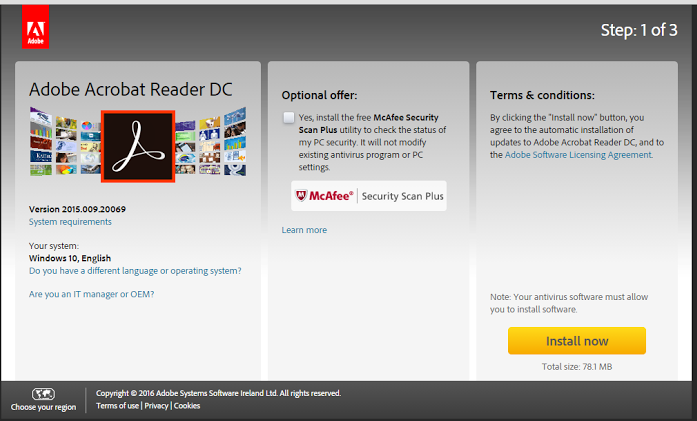
Step 2:
Once downloaded, you can then install the software.
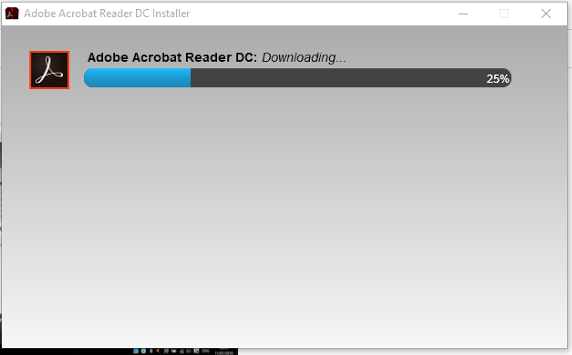
Step 3:
Find a PDF file on your computer.
To do this click in the 'search' option in Windows. (Windows 10 has Cortana)
Search for "*.pdf" (without quotes)
You will see the image below if you have a PDF on your computer.
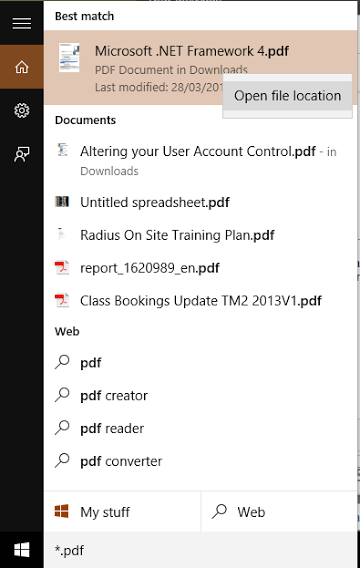
Step 4:
Right-click on the file and 'open file location'.
This will open up a folder containing a PDF.
Again, right-click on the PDF and this time select ‘Open With’ and 'Choose another app'
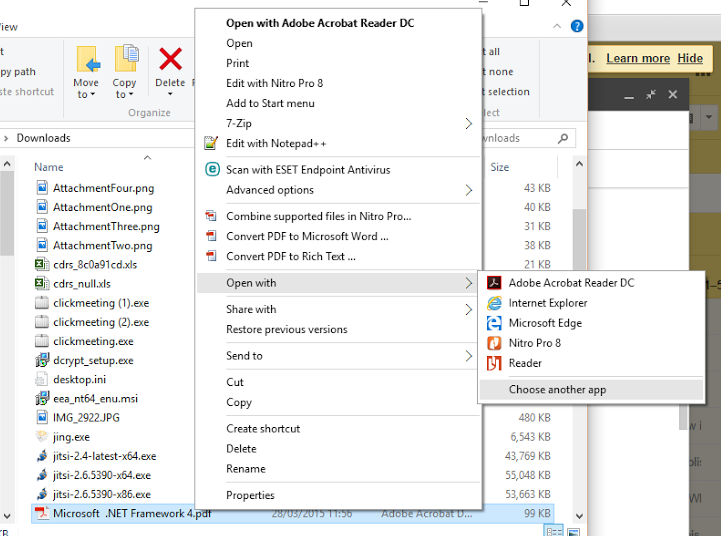
Step 5:
Select the new 'Adobe Acrobat Reader DC' option and tick 'Always use this app to open .pdf files'